NFC is a feature that allows two devices to exchange data when they are within four inches of each other.
NFC tags are used to store and exchange data with an NFC compatiable device like a smatrtphone.
Some popular use cases of the NFC technology on smartphones include unlocking doors, exchanging contact information, and paying at places like tolls gates. In this article we will focus more on payments and sending files with NFC in Xiaomi Redmi 10.
Does Xiaomi Redmi 10 have NFC technology?
Yes, you can find NFC technology in Xiaomi Redmi 10, but this depends on the region or the market of the region that provide this device.
How to turn on NFC on Xiaomi Redmi 10? – Activation NFC
Follow these steps to activate NFC on Xiaomi Redmi 10:
– Go to settings.
– Choose connection and sharing.
– Scroll up.
– enable NFC switch.
You can also go to the home screen, swipe down from the top and enable the NFC icon. Continue reading the following paragraphs about how to use NFC on Xiaomi Redmi 10.
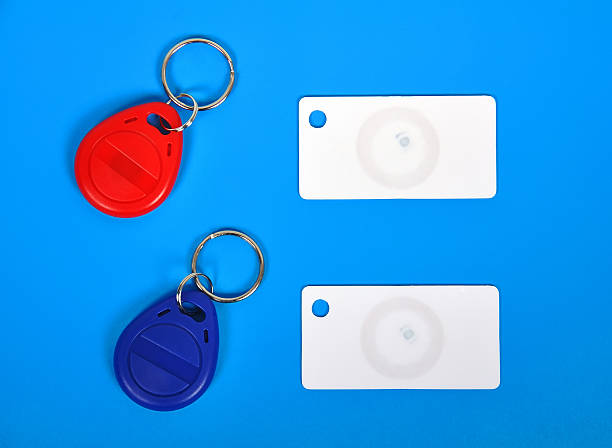
How to scan the NFC tag on Xiaomi Redmi 10?
Scanning an NFC tag on Xiaomi Redmi 10, comes after downloading a writing app like TagWriter by NXP. You just need to open the app, and hold your phone close to the tag then scan it. The following paragraphs explain more about downloading and using writing apps.
How to transfer data by using NFC on Xiaomi Redmi 10?
Download “send anywhere” app in both devices. In the first device, open the app and tap on share option in the top left corner. As for the other device, tap on yes I agree and close the window. Next, in Xiaomi Redmi 10, tap on:
– Newly installed apps.
– Send anywhere.
– Media files from screenshot or another folder.
Now remove the mark from the first two options and keep it for the files you want to send them. Next, click on send and got it.
– Tap on the upper right icon
– Choose while using the app.
– Tap on the arrow in the bottom left corner.
Now Insert the key you see in Xiaomi Redmi 10 on the other device, then choose while using the app. In Xiaomi Redmi 10 , tap on yes I agree then close the window and tap on the photo or file in both phones.

Apps for NFC on Xiaomi Redmi 10
To write NFC tags for task automation on your Xiaomi Redmi 10, you need third-party apps, while to make payments you need NFC payment apps. These apps help you to use your phone features easily with no need to do many tasks manually.
How to make contactless payments through the Google pay app?
To utilize tap-to-pay features on your Xiaomi Redmi 10, go to settings, share and connect, then click on tap to pay and choose the appropriate app to use it. Next, open the app and add your card details.
To make a payment with your phone, open the app and tap it to another device. This will allow you to pay electronically with your phone.
How to install NFC writing apps for android?
Firstly, you need to enable NFC on your Xiaomi Redmi 10. After that, ensure that you have a blank NFC tag or buy a one. Next, install Writing app (NXP tagwriter).
Open the app and follow the text below to write the tag with it.

How to write NFC tags using the TagWrtier-NXP app?
Here is how to write an NFC tag to automate tasks by scanning:
– Open the app.
– Click on write tags in the top right.
– Choose new data set.
Press on link for example and then choose its type, then enter the domain in the other field. Next, select save and write. In the next screen, click on write and hold your phone close to the tag till the confirmation appears.
What is the storage capacity you need to write NFC tag?
To stor text, you’d need a memory size of 26 bytes (bytes are the same as bits)
For web addresses, 19 bytes should be enough. SMS messages take up 68 bytes, meanwhile email messages require at least 83 bytes.
What do you need to use NFC on Xiaomi Redmi 10?
Using NFC on Xiaomi Redmi 10 requires you to be familiar with Xiaomi Redmi 10 NFC settings that include :
– Turning on NFC: A process of activating NFC from settings.
– Using the antenna: A sensor makes it possible to share data wirelessly.
– Scanning: Making contactless communication between two phones using the NFC sensor.
– Paying: using the NFC feature to make contactless payments.
– Transferring data: Sending data from one device to another by using NFC.

