NFC stands for Near Field Communication, a short-range wireless personal area network. It enables access to shared data and services by bringing the smart devices in proximity of each other. It is primarily used in payment systems and exchanging data. In this article, we are about to explain how to use NFC on Xiaomi Redmi K30 5G.
Does Xiaomi Redmi K30 5G have NFC as a short-range technology?
Yes, NFC feature is available on Xiaomi Redmi K30 5G and you can activate it from settings.
Wireless connection not working, how to turn on NFC on Xiaomi Redmi K30 5G?
Follow these steps to turn on NFC on Xiaomi Redmi K30 5G:
– Go to settings.
– Choose connection and sharing.
– swipe up.
– Turn on NFC switch.
You can also go to the home screen, swipe down from the top and enable the NFC icon. Continue reading the next paragraphs about how to use NFC on Xiaomi Redmi K30 5G.
How do I scan the NFC tag on Xiaomi Redmi K30 5G?
Scanning an NFC tag on Xiaomi Redmi K30 5G, comes after downloading a writing app like TagWriter by NXP. You just need to open the app, and hold your phone close to the tag then scan it. The following paragraphs clarify more about installing and using writing apps.

Transferring files using NFC on Xiaomi Redmi K30 5G
To share data from Xiaomi Redmi K30 5G, NFC should be activated as clarified before. Also, you need to activate Android Beam from NFC settings, more or share and connect, then activate the Android Beam. After activation, follow these steps to accomplish sharing data process:
– Open Gallery or your phone files.
– Choose the file or data you want to share it.
– Tap on share icon.
– Tap on NFC icon.
– After connecting with the other device, choose tap to share.
On many devices, the beam is activated automatically when you turn on the NFC. Also, some devices requires you to tap on the Android Beam icon after you tap to share the file or the photo. So, you need to tap on the icon, then continue the other steps as usually.
Does Xiaomi Redmi K30 5G have apps for NFC?
To use NFC tags for automation on your phone you will need third-party apps and to make payments, you need payment apps. These apps provide a lot of features with little effort and no manual actions required.

How to use Xiaomi Redmi K30 5G NFC payment?
To use NFC with tap to pay feature on your Xiaomi Redmi K30 5G, follow these steps:
– Go to settings.
– press on share and connect.
– choose tap to pay.
– click on Google pay.
– Add your bank and card details.
Whenever you want to make payment, open the app and tap it to another device. This allows you to pay electronically with your phone.
How to install NFC writing apps for android?
To automate tasks on your phone, you need to do two things. The first one, downloading a writing app. The second one, learning how to write a tag. Now, make sure that you have a blank tag or buy a one. As for the app, we recommend NXP tag writer. Now follow the next explanation about how to write the tag.
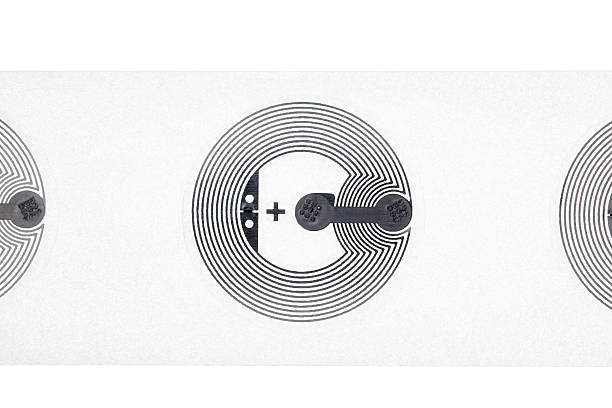
How to write NFC tags using the TagWrtier-NXP app?
To write a tag in order to automate task by scanning it with your phone, follow the clarification below:
– Open the app you installed.
– Press on write tags in the top right.
– Select new data set.
Let’s assume that you choose “link”:
– Choose its type.
– Enter the domain in the other field.
– Select save and write.
In the next screen, all options are unckecked. Click on write, then hold your phone near the tag to see the confirmation on the screen.
I want to write an NFC tag, how much memory do I need?
The memory you need to write an NFC tag is not the same because if you want to write or store a web address, you will need 19 bytes, while you need 68 bytes for SMS. As for Emails, it requires at least 83 bytes.
What do you need to use NFC on Xiaomi Redmi K30 5G?
Using NFC on Xiaomi Redmi K30 5G requires you to be familiar with Xiaomi Redmi K30 5G NFC settings that include :
– Turning on NFC: A process of activating NFC from settings.
– Using the antenna: A sensor makes it possible to share data wirelessly.
– Scanning: Making contactless communication between two phones using the NFC sensor.
– Paying: using the NFC feature to make contactless payments.
– Transferring data: Sending data from one device to another by using NFC.

