Near Field Communication (NFC) is a wireless technology that lets you quickly exchange information with other NFC-enabled devices. On Android, you can use NFC to share information or make purchases from locations that accept payment by mobile phone.
NFC is supported by most modern Android phones.
In this article, you will learn how to use NFC on Samsung Galaxy Note10+ 5G in terms of transferring data and making payments.

How to enable NFC on Samsung Galaxy Note10+ 5G?
Android beam, which makes it possible to share data, apps, and media between phones by simply touching two devices together will be enabled when you turn on the NFC on your Samsung Galaxy Note10+ 5G. To do so, you only need to swipe down from the home screen then tap on the NFC icon or contactless payments and it will be turned on.
Transferring data by NFC on Samsung Galaxy Note10+ 5G
By touching two devices together, you can simply share data, files, and photos using NFC and the Android beam on Samsung Galaxy Note10+ 5G. To do so, select the item you want to send and you will find the sharing icon, tap on it. Next, choose the device you want to share files with, and with beam feature tap on the screen to share. Don’t forget to activate the Android beam as you can’t send anything if it’s turned off.
How to use NFC on Samsung Galaxy Note10+ 5G? Writing NFC tags
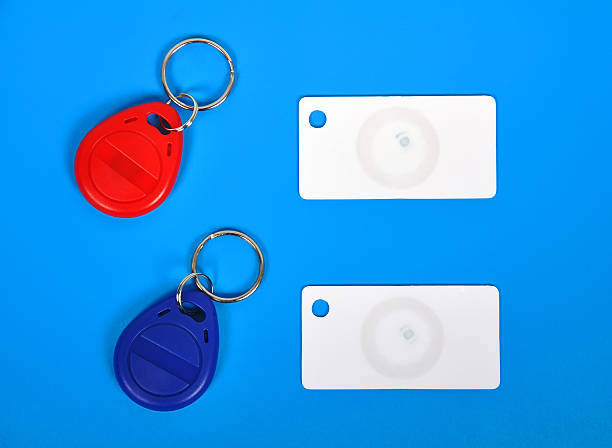
to write an NFC tag on Samsung Galaxy Note10+ 5G, you need to download NCP Tag writer app. Install and open the app, then choose new data set.
– Tap on link.
– Choose the URL type.
– Click save and write.
– Scan the tag and tap done.
You can scan the tag whenever you want and the task will be automatically performed.

